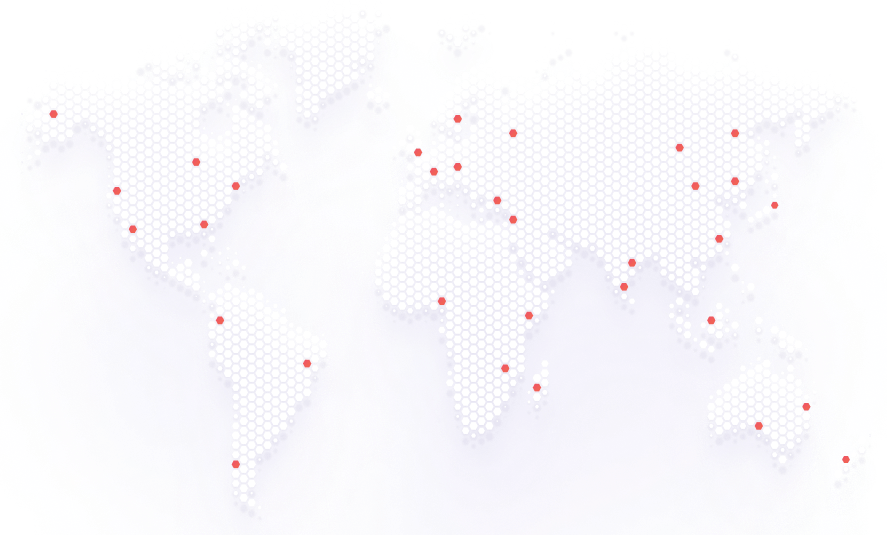How to place applications based on edge hardware devices
The Avassa Edge Platform supports mounting devices into applications. Devices in this context are (typically) hardware that is attached to a host in an Avassa site. Examples are USB devices, e.g. video cameras, temperature sensors etc. The only requirement is that the device is discoverable by udev, the Linux device manager.
Keep reading: Avassa for Industrial IoT 💡
The principle for making this happen is the following:
- As an application developer you require devices by matching against device labels in your application specification. (Step 2 below)
- As a site provider you configure device discovery rules on the site that generates device labels. (Step 3 below)
In this article, we will walk through how to set up device labels that matches (virtual) cameras attached to a Raspberry Pi. To simulate the attached video cameras, we will use video4linux. Video4linux comes with a kernel module (v4l2loopback) that creates video devices.
Keep Reading: Are containerized edge applications your new IoT Platform?
Let’s do it!
Step 1: Preparing the simulated devices
This section has nothing to do with the Avassa system as such. This section describes a way to get simulated camera devices on your hosts.
First thing we’ll do is to initiate two cameras that we’ll name entry camera and kitchen camera
$ sudo modprobe v4l2loopback video_nr=3,4 card_label="entry camera","kitchen camera"
Now we can use udevadm to inspect these two:
$ udevadm info -ap /devices/virtual/video4linux/video3
looking at device '/devices/virtual/video4linux/video3':
KERNEL=="video3"
SUBSYSTEM=="video4linux"
DRIVER==""
ATTR{buffers}=="2"
ATTR{dev_debug}=="0"
ATTR{format}==""
ATTR{index}=="0"
ATTR{max_openers}=="10"
ATTR{name}=="entry camera"
ATTR{power/control}=="auto"
ATTR{power/runtime_active_time}=="0"
ATTR{power/runtime_status}=="unsupported"
ATTR{power/runtime_suspended_time}=="0"
$ udevadm info -ap /devices/virtual/video4linux/video4
looking at device '/devices/virtual/video4linux/video4':
KERNEL=="video4"
SUBSYSTEM=="video4linux"
DRIVER==""
ATTR{buffers}=="2"
ATTR{dev_debug}=="0"
ATTR{format}==""
ATTR{index}=="0"
ATTR{max_openers}=="10"
ATTR{name}=="kitchen camera"
ATTR{power/control}=="auto"
ATTR{power/runtime_active_time}=="0"
ATTR{power/runtime_status}=="unsupported"
ATTR{power/runtime_suspended_time}=="0"
Step 2: Creating device labels
Now we act as the site provider that set up device rules on the site.
Looking at the device attributes above can see that by creating udev rules that matches on SUBSYSTEM and ATTR{name} we can uniquely identity these two cameras.
Let’s add two match rules to our site configuration
name: restaurant
type: edge
device-labels:
- label: kitchen-camera
udev-patterns:
- SUBSYSTEM=="video4linux",ATTR{name}=="kitchen camera"
- label: entry-camera
udev-patterns:
- SUBSYSTEM=="video4linux",ATTR{name}=="entry camera"
...
The above rules will generate the labels kitchen-camera and entry-camera on hosts when these devices are discovered. Generated device labels are automatically propagated to the site object.
supctl show --site restaurant assigned-sites restaurant
name: restaurant
type: edge
labels:
system/type: edge
system/name: restaurant
host-labels: {}
volume-labels: {}
device-labels:
kitchen-camera: /dev/video4
entry-camera: /dev/video3
network-interface-labels: {}
And let’s inspect the hosts on the site:
$ supctl show --site restaurant system cluster hosts
- cluster-hostname: restaurant-001
...
device-labels:
kitchen-camera: /dev/video4
entry-camera: /dev/video3
devices:
- name: /dev/video4
labels:
kitchen-camera: /dev/video4
- name: /dev/video3
labels:
entry-camera: /dev/video3
...
Here we can see that the Edge Enforcer has successfully identified our kitchen and entry cameras.
Step 3: Requiring access to a camera in your application
Let’s create an application that asks for e.g. the entry camera
$ supctl show -c application entry-monitor
name: entry-monitor
version: "1.0"
services:
- name: monitor-svc
mode: replicated
replicas: 1
share-pid-namespace: false
containers:
- name: monitor
image: registry-1.docker.io/alpine
cmd:
- sleep
- infinite
container-log-size: 100 MB
devices:
device-labels:
- entry-camera
on-mounted-file-change:
restart: true
In this application specification, we request access to entry-camera . Note well the abstraction: as an application developer you just require a camera. When deploying this application the Edge Enforcer on the site will make sure that the application is scheduled to the host where the camera is connected. Furthermore, the deployment engineer does not need to have knowledge of which hosts provide which devices.
After deploying this application and “execing” into the container, we can see that the device is mounted into the device tree and hence available to the application.
supctl do --site restaurant applications entry-monitor service-instances monitor-svc-1 containers monitor exec-interactive sh
/ # ls /dev/
core full null pts shm stdin tty video3
fd mqueue ptmx random stderr stdout urandom zero
/ #
With label matching for devices, users can perform targeted deployments not only based on site- and/or host-specific circumstances (typical examples include geographical location, installed hardware or OS requirements) but also based on which devices are available on the edge hosts.
Try iT yourself
Sign up for a free trial
Deploy your first container application across a distributed edge cloud. Request your free trial now to explore our solution!